4 Ways to Improve the Quality of Blog Videos

When you record and publish videos on your blog, it goes without saying that you’d like them to be of the best quality possible. However often that may not be the case, and the quality of the videos may leave a lot to be desired.
If you’d like to improve the quality of your blog videos and ensure they match your expectations, there are a few ways that you could go about doing so:
Record in better resolution and with higher frame rates
One of the best ways to ensure your blog videos have great quality is to start at the beginning and make sure that you record videos in high resolution and frame rates. Typically nowadays it is best to record in Full HD (i.e., 1080p) and with a frame rate that is at least 30 frames per second (though you can increase it to up to 60).
The only downside of bumping up the resolution and frame rate is that it will also inflate the file size of videos. If the video is hosted on YouTube and embedded on the blog as a stream that may not be an issue, but if it is self-hosted then it could be.
Make sure the lighting is good
Another factor to keep in mind to record high-quality blog videos is the lighting – that should ideally be bright, soft, and not directly in the video frame. If it is possible, you should record a bit of test footage beforehand to see how the lighting affects your subject and shadows in the area, and make adjustments if necessary.
Take into account the audio quality
Focusing on video quality is great, but remember that the audio that you record will be part of your video too and just as important. Often poor quality audio can make your entire video quality seem suspect, which is the last thing that you want.
With that in mind when recording your video, you should minimise background noise and use a high-quality microphone as well.
Be careful when using a digital zoom
While ‘zooming in’ on elements in your video may seem like a good idea, it will almost always affect the quality of your video. Because of that, you need to be very careful when using digital zoom, and only employ it when absolutely necessary.
If you’d like to be able to safely zoom into videos without affecting its quality, you could try using Movavi Video Editor to do so. It will make it easy to use video zoom to magnify parts of your video, and at the same time will allow you to ensure that the quality isn’t ruined in the process.
To begin, you should launch Movavi Video Editor and select the ‘Create a project in full feature mode’ option to open the editor. After that, you can load the video that you want to edit by clicking on the ‘Add Media Files’ button and selecting it, or dragging and dropping it into the ‘Timeline’ area.
Once the video has been added to Movavi Video Editor, you can click on it in the ‘Timeline’ to select it then open up the ‘More’ tab on the left side of the interface. Under that tab, you should select the ‘Pan and Zoom’ option to open it up.
Within the ‘Pan and Zoom’ section, you’ll see several options – and the one that you should select is the ‘Zoom in’ effect. To add it to your video you just need to click the ‘Add’ button, then adjust the frame in the ‘Preview’ window of Movavi Video Editor to set the area that you want to zoom in.
In the ‘Timeline’ you’ll see an arrow that denotes the point of your video where the effect will be applied, and you can drag the start and end to adjust it accordingly. If you want you can add a ‘Zoom out’ effect using Movavi Video Editor as well, to restore it to the original size.
Considering you don’t want the zoom to affect the quality of your video, you should also make it a point to apply the other features in Movavi Video Editor. With their help, you can manually or automatically adjust the colour settings, sharpen the video, or fix any other issues that may arise.
Of course, there are lots of other ways that Movavi Video Editor can help you to improve your video, such as by applying effects and filters, adding audio tracks, inserting captions, transforming the frame, and much more. By taking advantage of these features, you should be able to not only ensure that your video quality is top notch but also make it look that much more visually impressive so that it stands out on your blog.
Image courtesy: Movavi.com
© 2018 Digitaldimensions4u.com The content is copyrighted to Reji Stephenson and may not be reproduced on other websites.
Recent Posts
AI in Digital Marketing: Smarter Campaigns, Better Results
The use of artificial intelligence (AI) is a dominant force that alters business strategies to…
How To Create an AI Chatbot Mobile App in 2025
Learn to create an AI chatbot mobile application in 2025 steps, tools, and guides. A…
Baiting Attack: How to Recognize and Prevent Cyber Threats
Introduction Cybercriminals consistently improve their capabilities for taking advantage of psychological susceptibilities and system weaknesses…
How to Effectively Use Data Analytics in CRM for Lead Management?
Customer Relationship Management software has changed how businesses interact with customers. When integrated with data…
Web Development Essentials: Everything You Need to Know
Web designing is the backbone of the web. You can be designing your blogging site,…
Social Engineering Attacks: Types, Examples & Prevention Tips
Social engineering attacks appear as a form of cyber that makes users provide sensitive data…




View Comments
The video blog is very valuable because nowadays people are interested in watching video blog compared to reading blogs. Thank you for sharing for this post.
Best Makeup Artist in Lucknow
Professional makeup in lucknow
Thanks for the visit Komal.
Great and very informative article. Thanks for sharing. Keep up the good work.
Hi Niraj,
Good to hear from you and thank you very much for the visit and the comment. Instagram has become the rapidly growing social media platform for any businesses in the digital space.
Reji